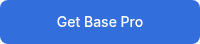Switch to Pro
Recommended migration steps to switch from BASE to BASE Pro
- Purchase BASE Pro
- Create a Child Theme
- Follow these instructions to create a child theme from BASE Pro and name it BASE Pro Company Name.
- This enables future customizations without editing the core theme and future BASE Pro updates will not overwrite your changes.
- Transfer Theme Settings
- Go to Design Tools > Themes > BASE and open the theme settings.
- Then go to Design Tools > Themes > BASE Pro Company Name theme settings and and manually replicate all customized settings (colors, fonts, spacings).
- There’s no native "copy theme settings" feature in HubSpot, so this has to be done manually for now.
- Switch Page Template
- Open a website page or landing page that was built with the BASE theme and change the page template to the equivalent one from BASE Pro Company Name.
- You’ll lose your global header/footer.
- Migrate Header & Footer
- With the new BASE Pro Company Name page open the global header and footer.
- Rebuild the global header and footer using modules from the BASE Pro Company Name theme.